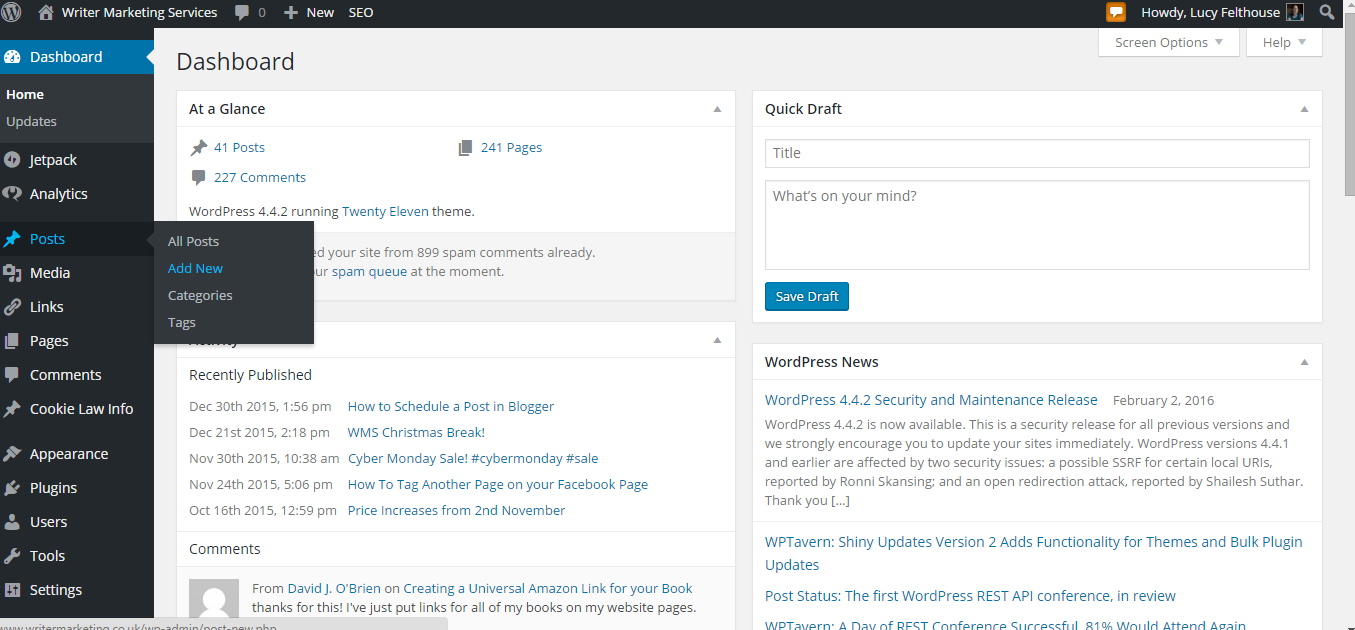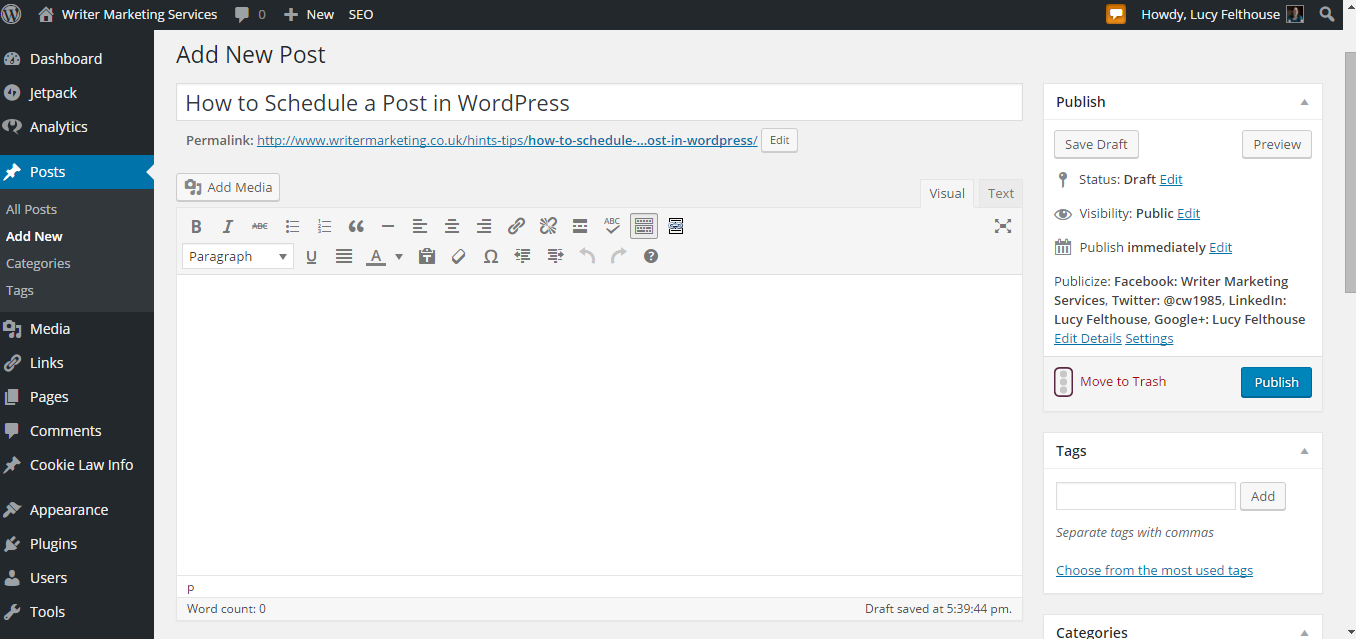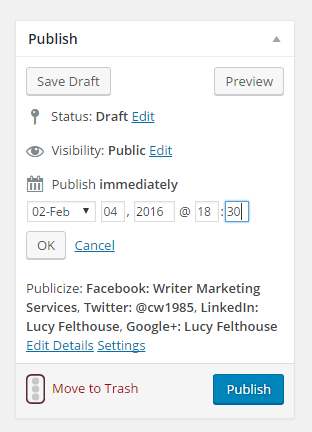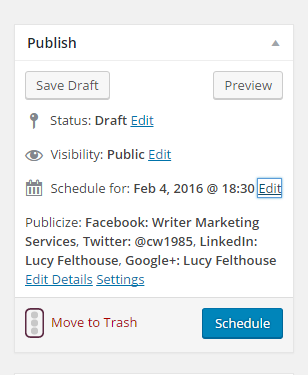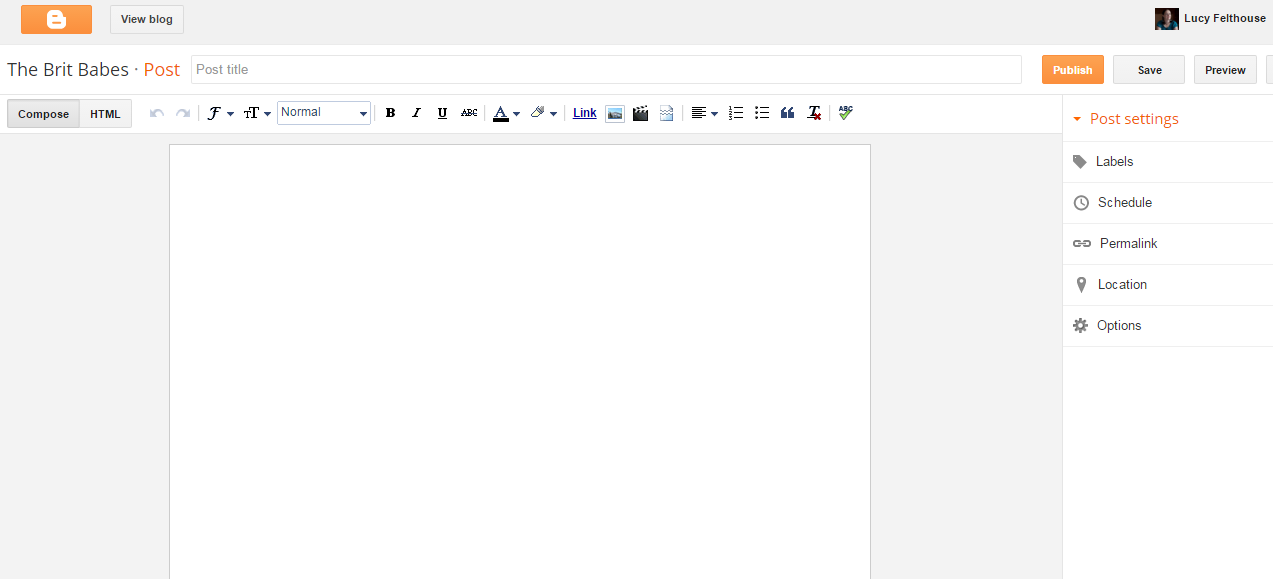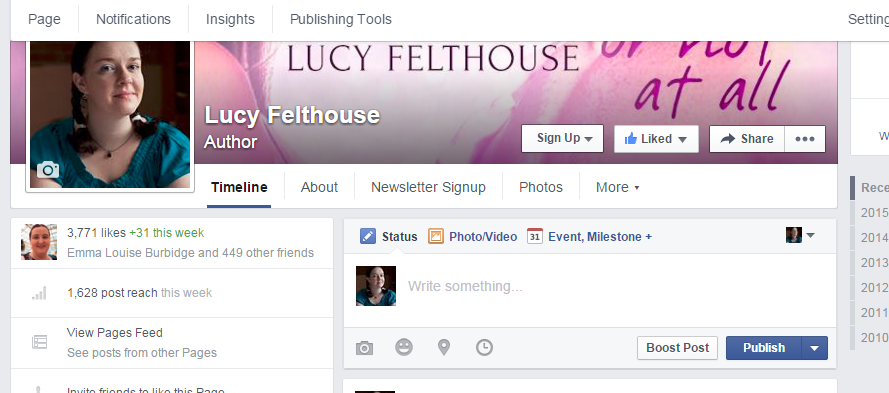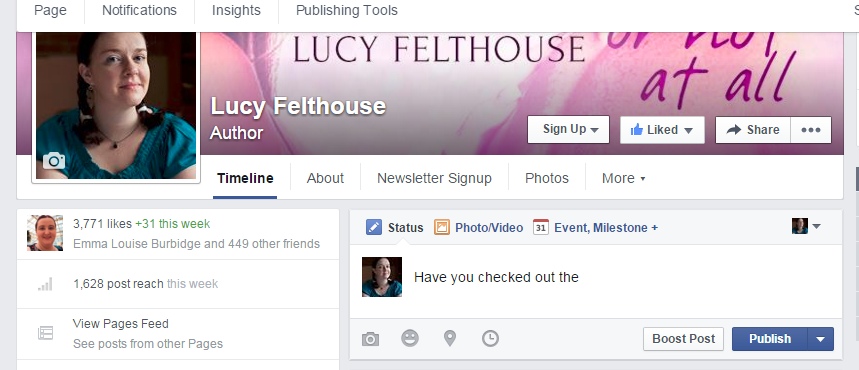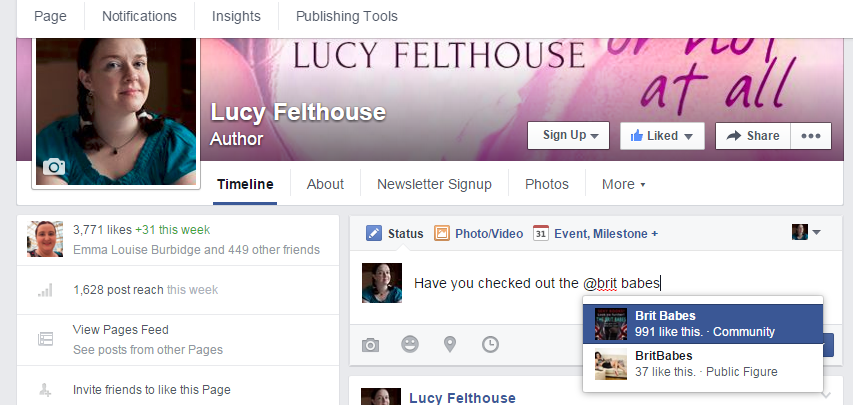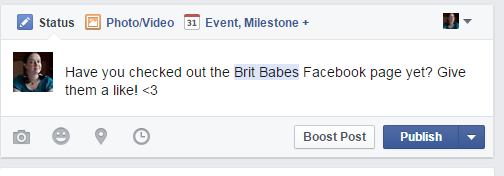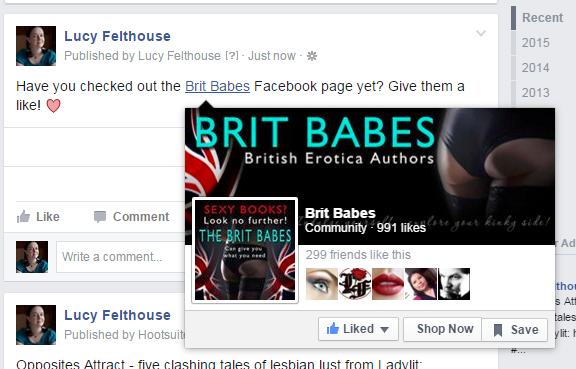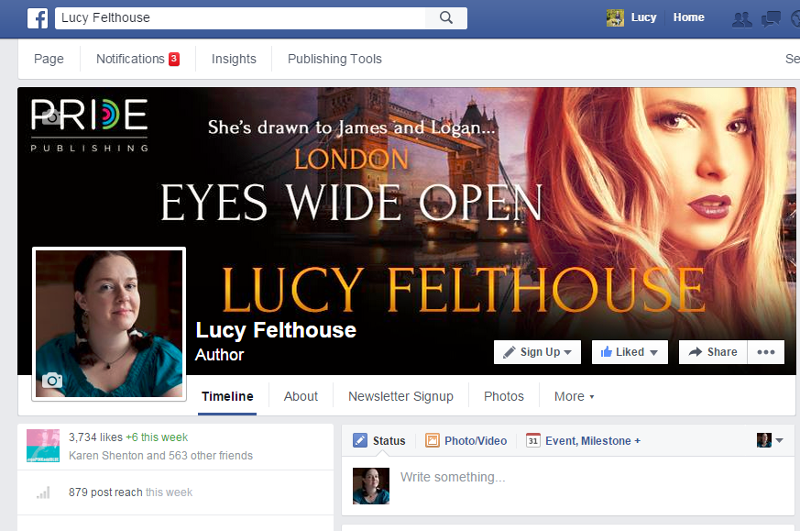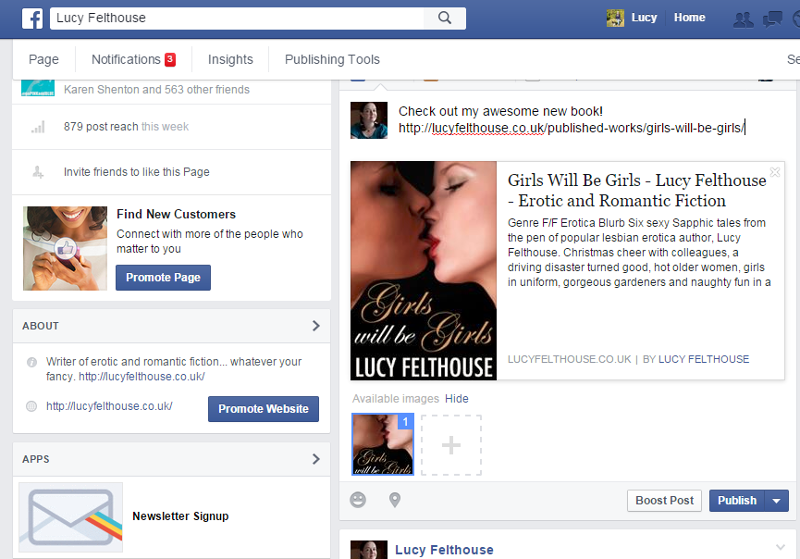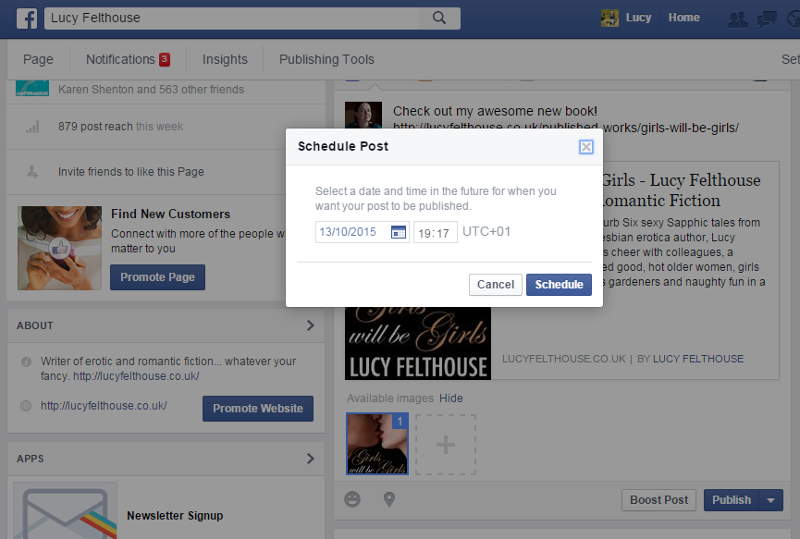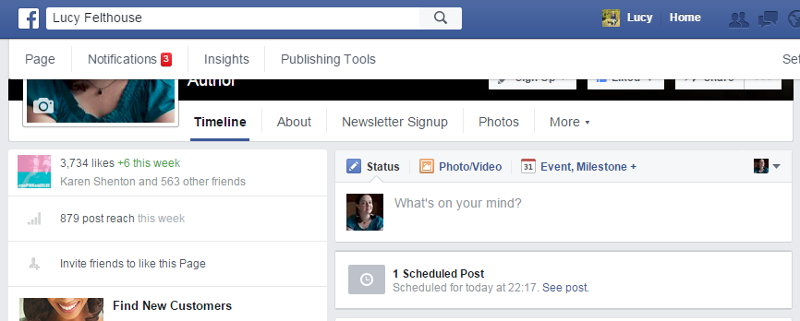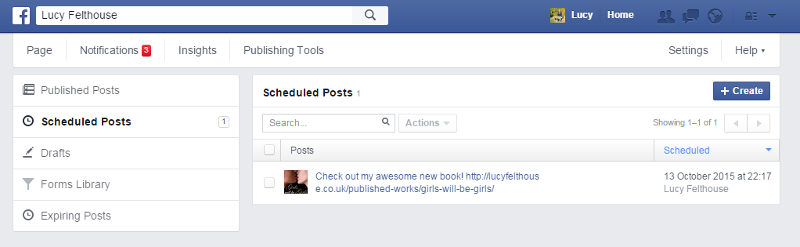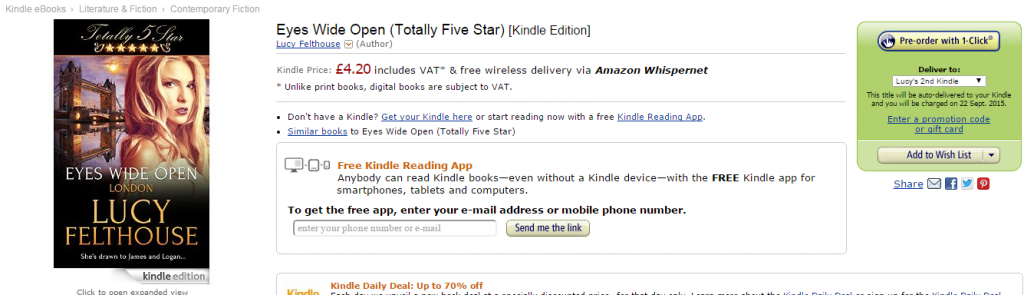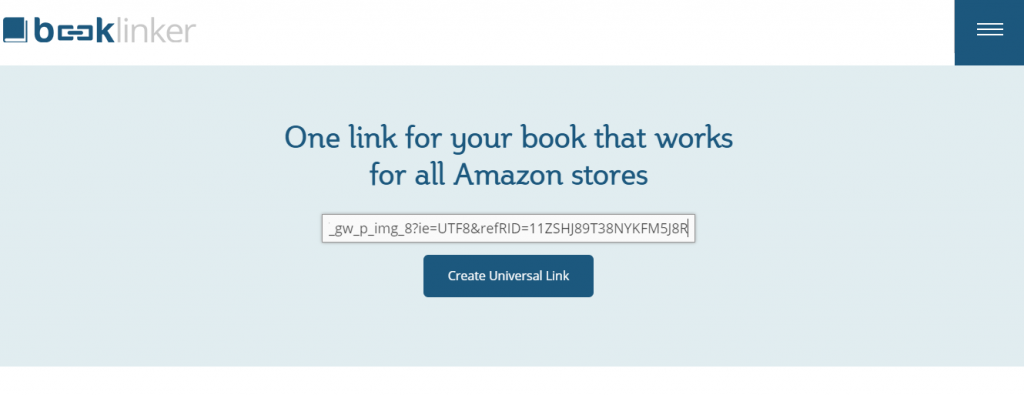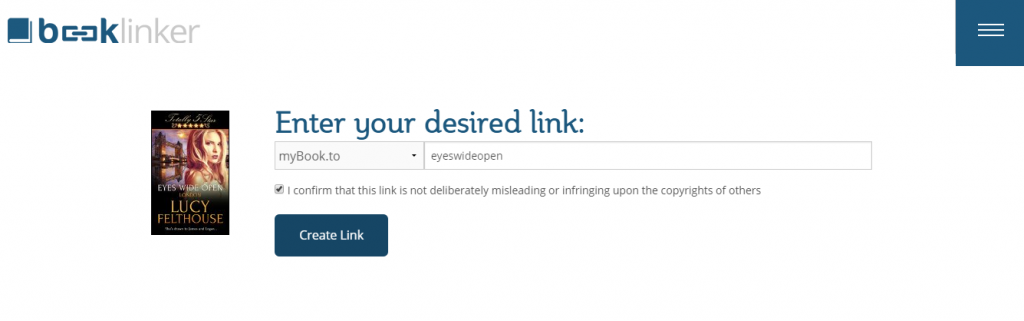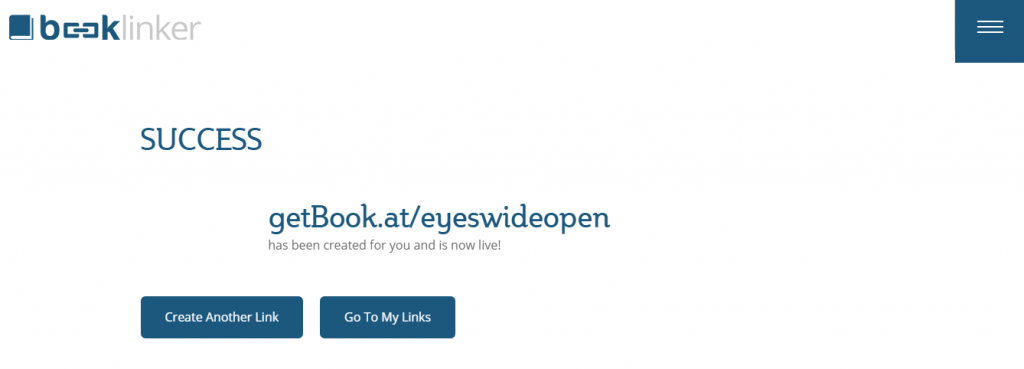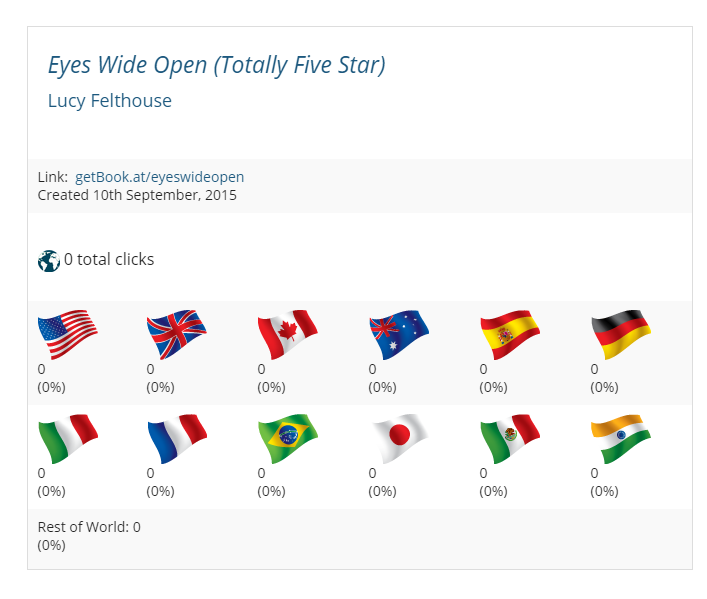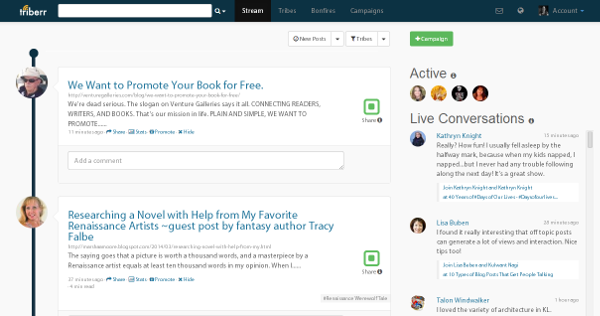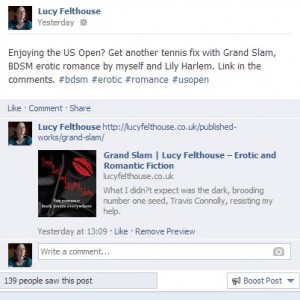Hi everyone,
I’m writing this post due to popular demand. I’ve had several clients ask me about Triberr, what it is, why they should be using it and how much time it will take up. I’ll do my best to answer these questions, and probably more, without writing a blog post that will be the same length as my latest novel 😉
Here goes…
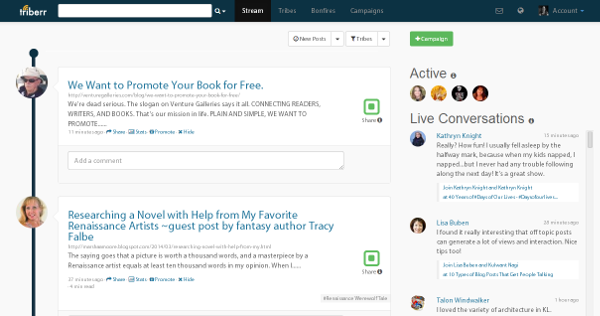
1. What is Triberr?
Triberr is a type of social sharing site where a user will join “tribes” that are relevant to the content they create on their blogs. So, for example, I’m in several writing, erotica, erotic romance and romance-type tribes. Once a user’s account is set up correctly, their blog’s RSS feed will automatically add each new post into the streams of people who are in the same tribes as them. The idea of this is that because people in tribes share similar interests, the posts they will see in their streams are things they will want to share with their own followers. Which brings me neatly onto point #2.
2. Why should you be using it?
Because it increases your reach. Massively. At the time of writing this post, I have 5,653 Twitter followers. So when I go into Triberr and approve other people’s relevant posts (this is key for me. I don’t want to alienate my followers by Tweeting stuff about children’s books or young adult), they will automatically be Tweeted onto my account. Not all at once, but at intervals set by me, which are half an hour.
Imagine this reversed. Because each of my blog posts are fed into Triberr, they’ll appear on my tribemates’ feeds and they’ll share them. So without Triberr, my Tweets would be seen by 5,653 people and probably then by others because my followers have Retweeted me. But with Triberr, my blog posts are automatically fed to the Twitter feed of every tribemate that approved my post – and because I’m in tribes that are relevant to my work, this is most of them. So, depending on how many Twitter followers each of my tribemates has, you can see how much my reach increases. The biggest reach of the tribes that I’m in is 452,533 people! That’s HUGE!
3. How much time will it take up?
Not much is the short answer. If you simply join us as a member and don’t have a tribe of your own (there are currently enough tribes out there that you don’t need to worry about setting up your own), it’s a quick and easy thing. Now I have everything set up correctly, I probably spend ten minutes per day approving relevant posts. I know we’re all busy people, but this is a tiny portion of time compared to the potential benefits. Because if you’re seen to be active, to be approving other people’s posts, then they’ll approve yours, too. So where your blog posts might have only reached 6,000 followers beforehand, with Triberr this is multiplied many fold with a small amount of time on your part.
I realise this is a really, really short piece which doesn’t go into the nitty-gritty of setting up Triberr, finding tribes and so on, but as I said I didn’t want to write a novel in a blog post 😉 . Ultimately, even if you’re not technically-minded, once Triberr is set up, it’s just a matter of going in once a day, going to your stream and hovering over that share button for each post you want to share. Technology does the rest for you. If you don’t want to share a post, then click the hide link. You’ll soon get into a rhythm. Once your stream is empty, give yourself a pat on the back and move onto the next item on your to-do list. But don’t forget to watch traffic to your site increase, especially if you’ve taken the time to write engaging blog post titles – something I personally am working on improving, and am already seeing results.
So, there’s Triberr in brief. If I end up with lots more questions and feedback on this post, then I may well write another article in a couple of weeks about the more nitty-gritty side of things. Alternatively, you could just pay me to get you set up on Triberr then sit back and reap the rewards 😉
P.S. If you’re an erotica or erotic romance author and want to get started – come check out my tribe.