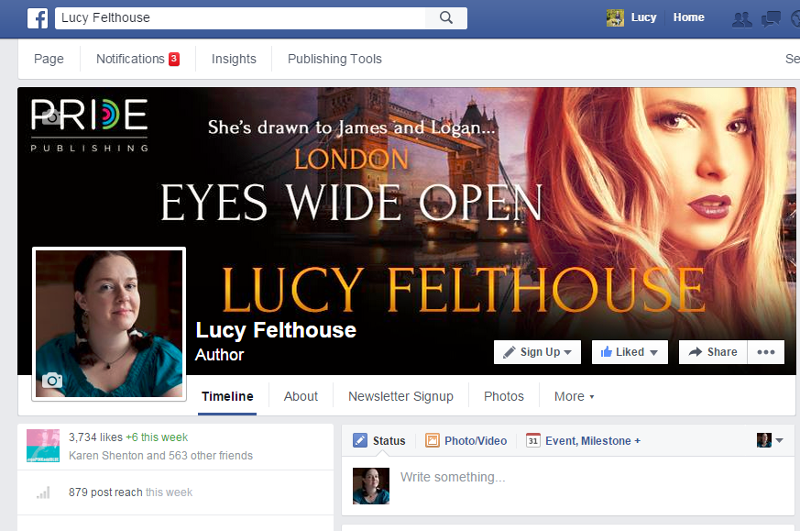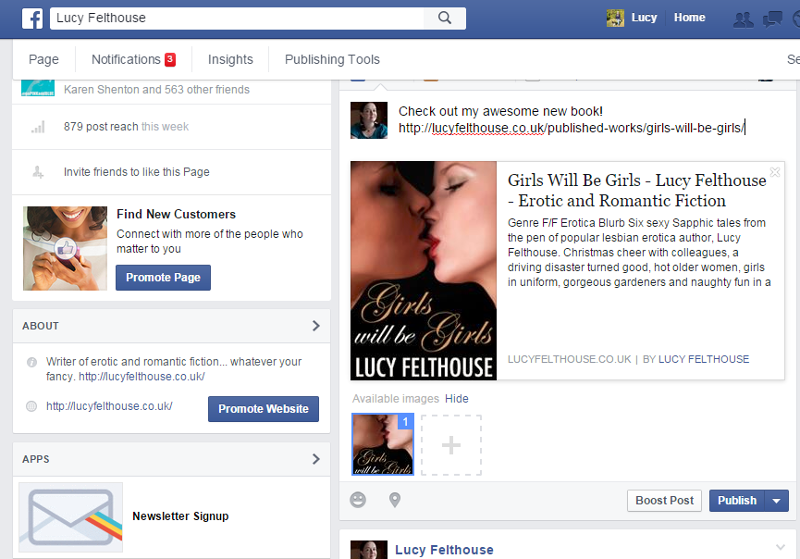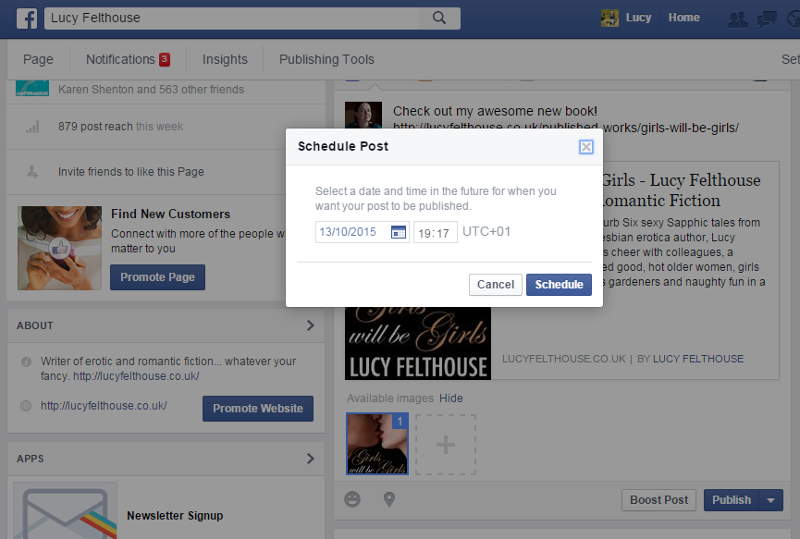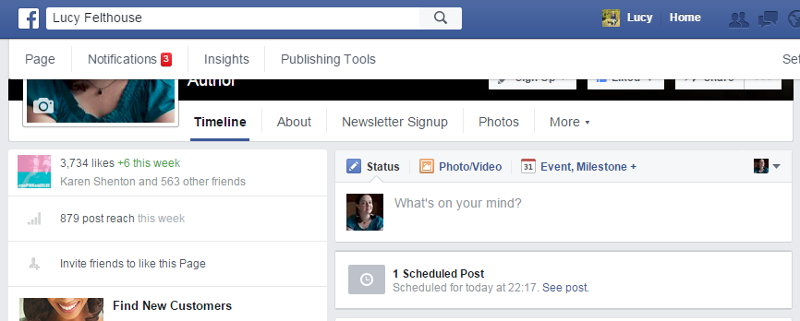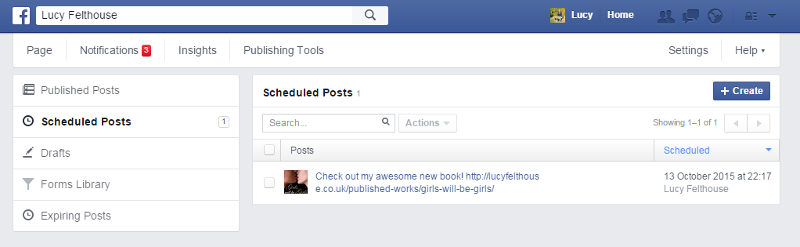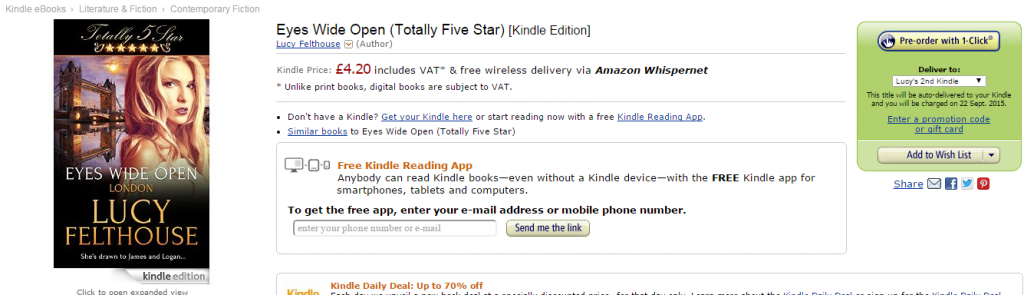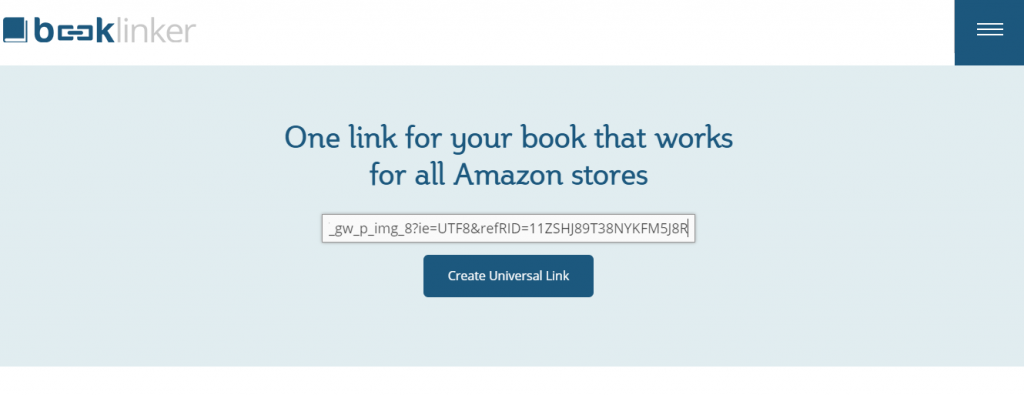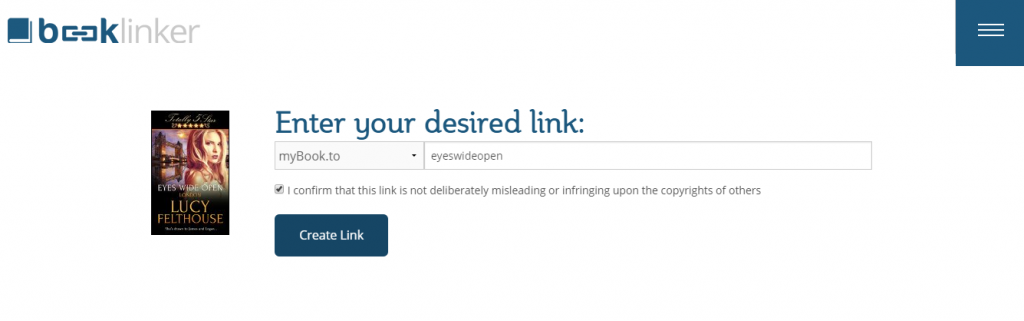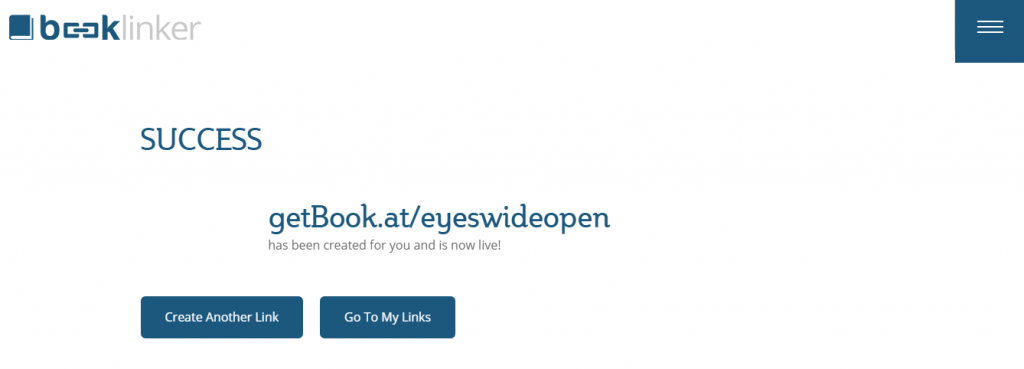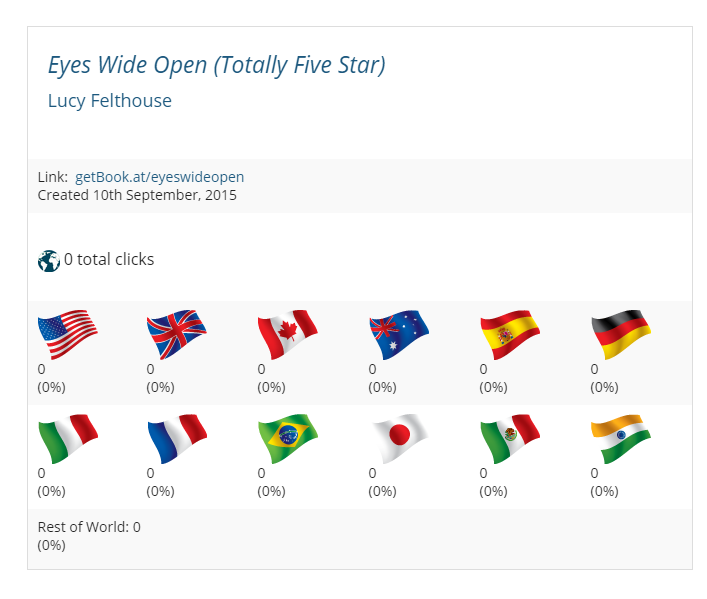Hi everyone,
As much as I hate doing this kind of thing, following a conversation with my accountant, I have been advised to increase some of my prices. Changes apply from 5th March 2024.
Here is a summary of the changes:
- My editing fee is increasing from £5 per 1,000 words words to £5.50 per 1,000 words
- My proofreading fee is increasing from £3 per 1,000 words words to £3.50 per 1,000 words
I’m sure you will agree these prices are still very competitive and I hope you will continue working with me.
Bear in mind that all these prices are in British pounds, as I’m in the UK. This, however, does NOT mean I only deal with UK clients – far from it. But I quote in British pounds since I invoice in British pounds. Exchange rates will be estimated at time of payment, and dependent on payment method.
Thanks,
Lucy

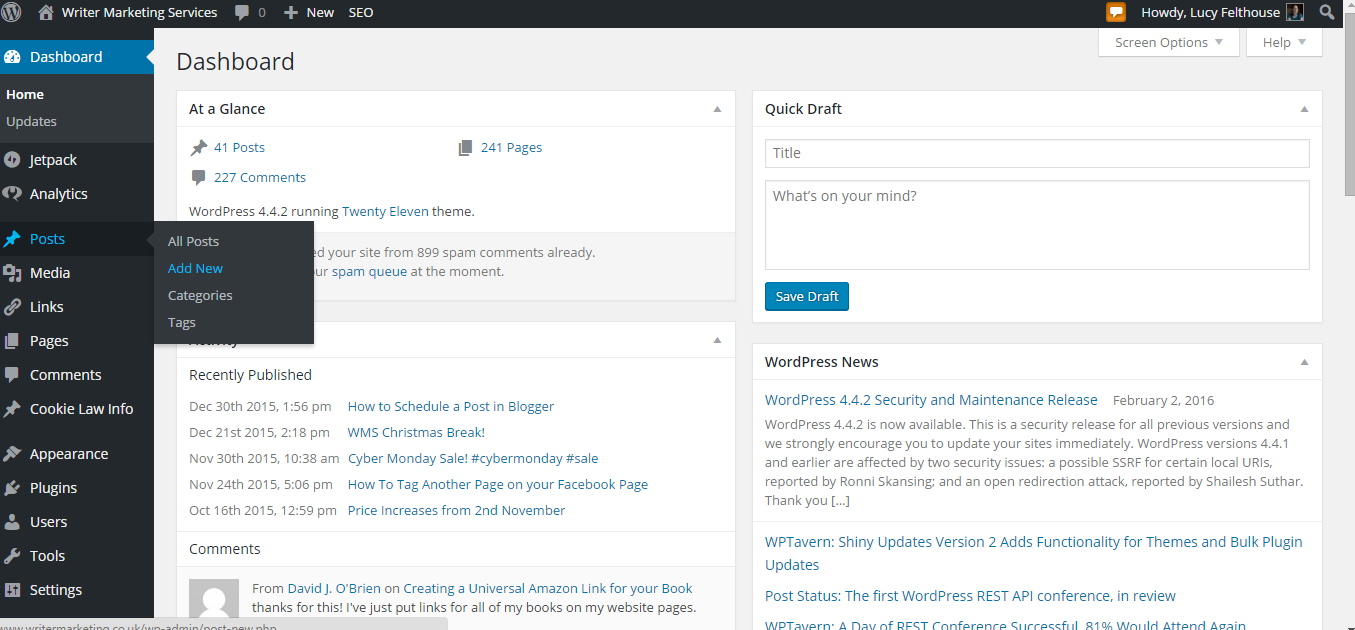
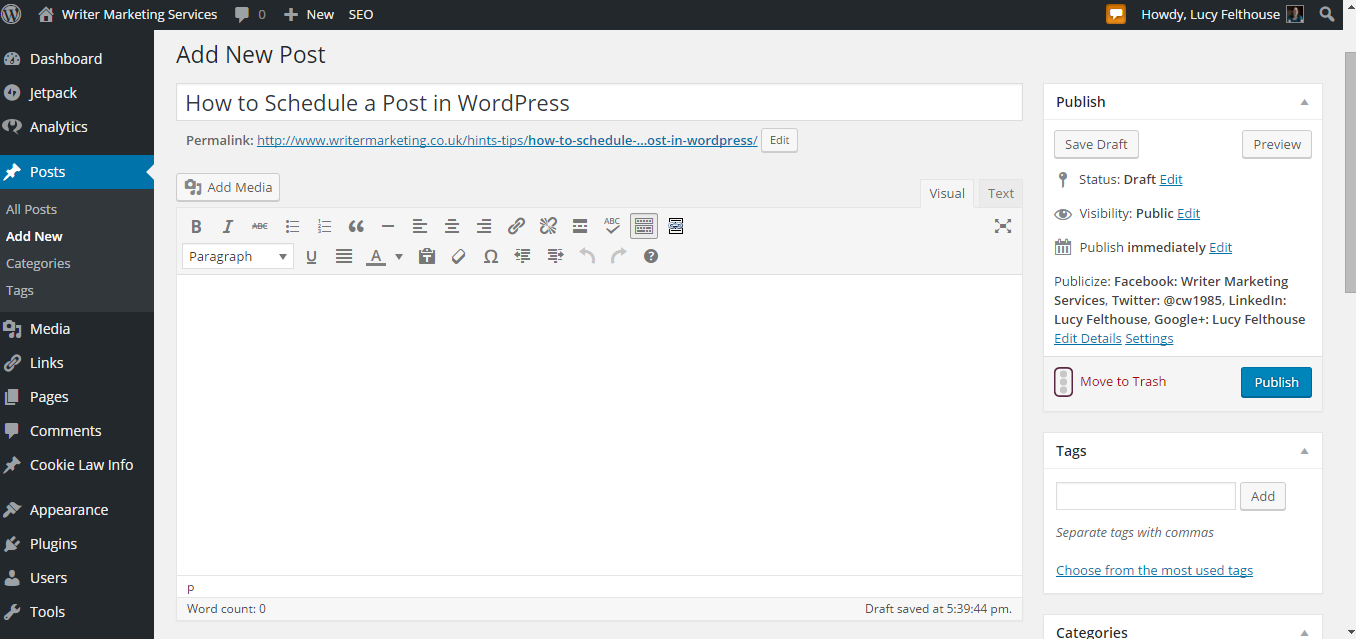
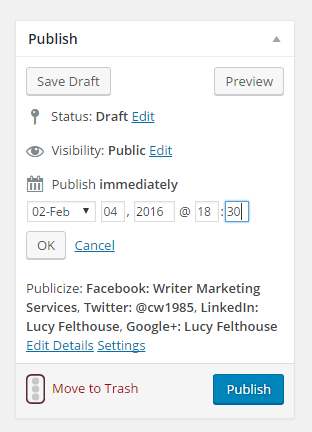
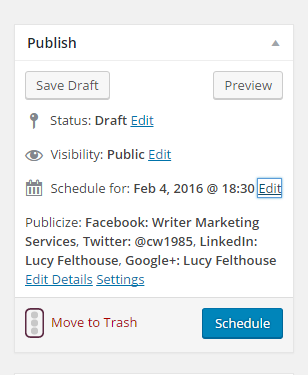

 Hi everyone,
Hi everyone,