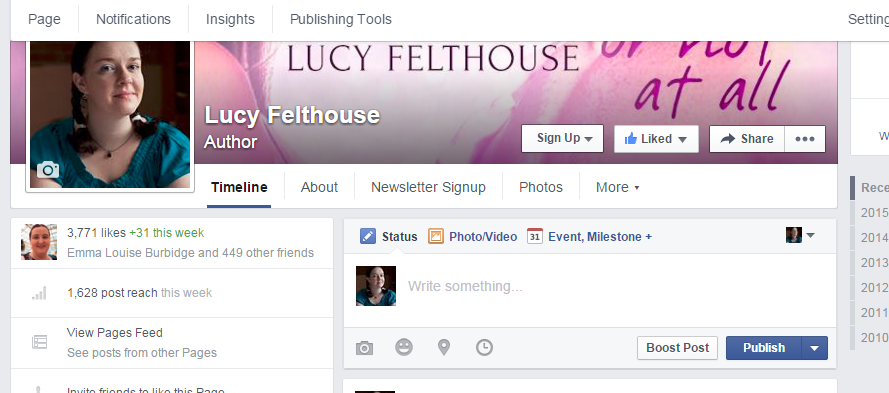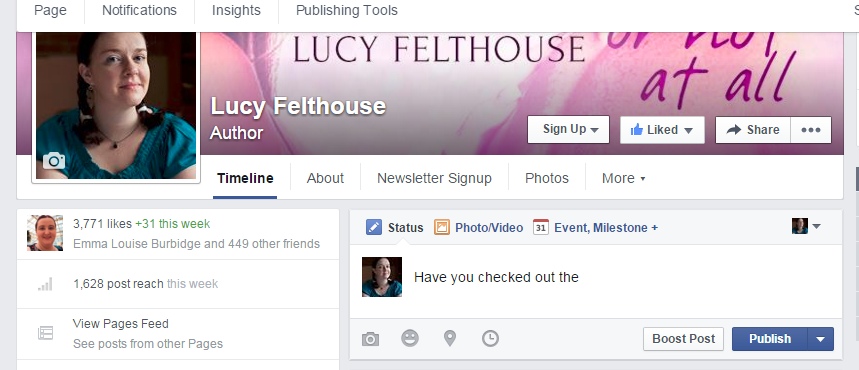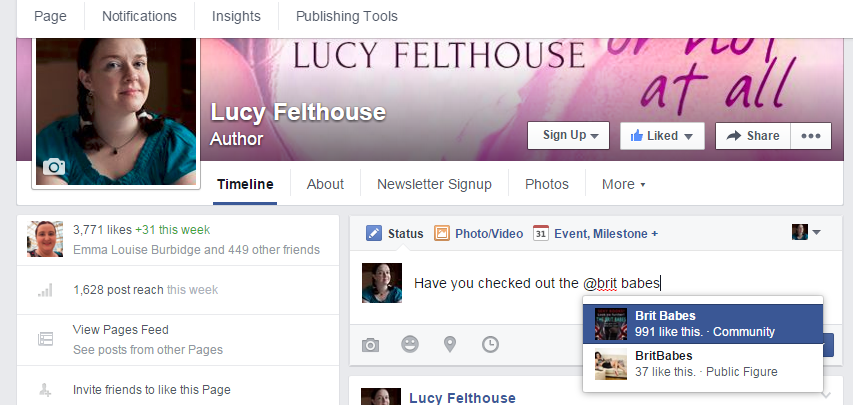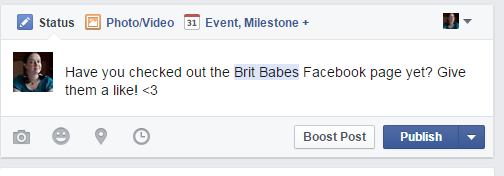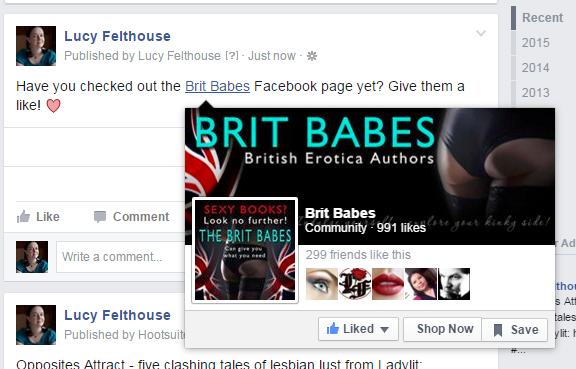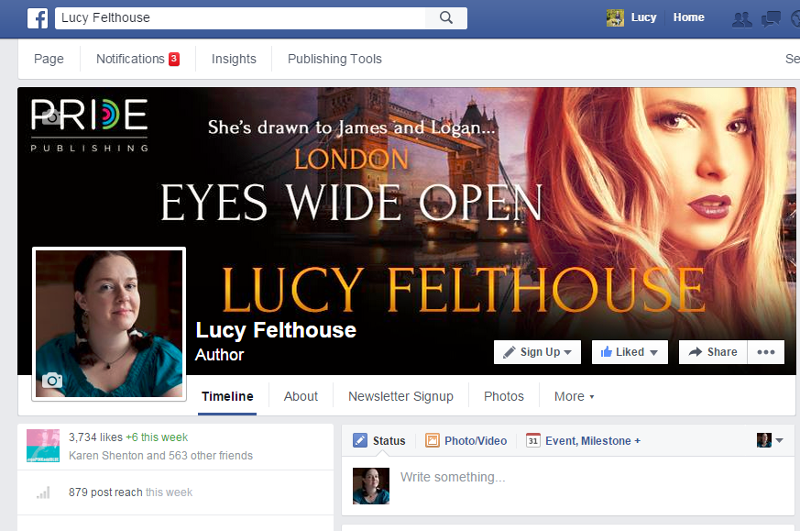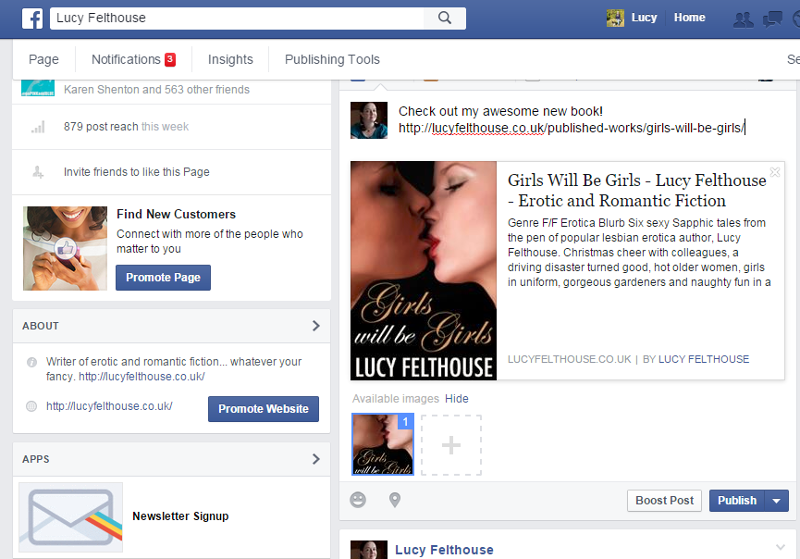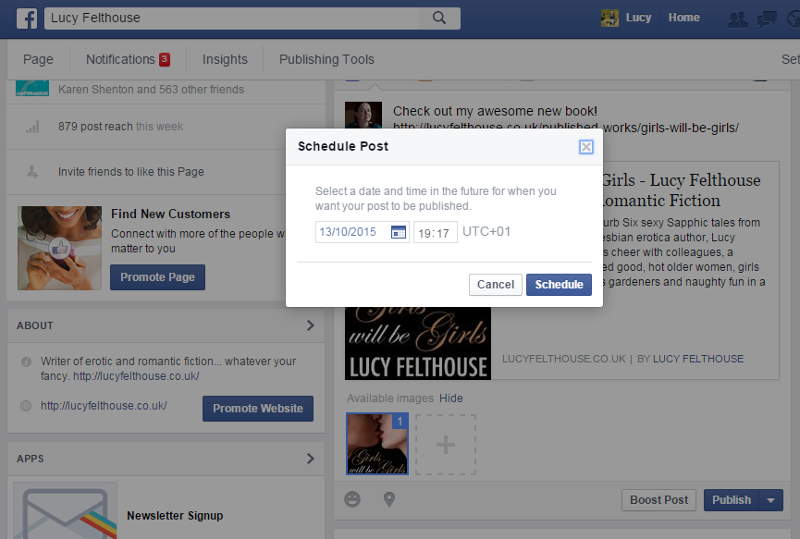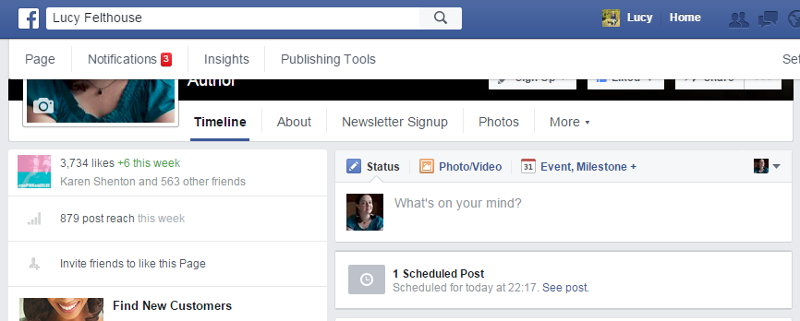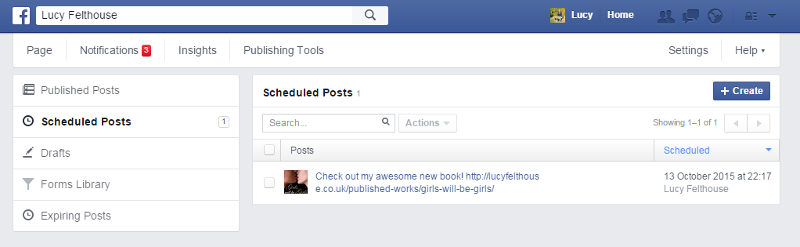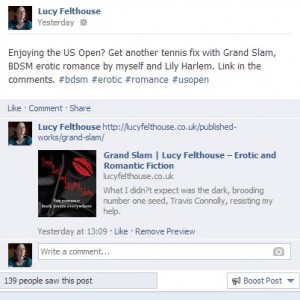Tagging is a great tool on Facebook – it’s a way of sharing the love, encouraging people to go and check out other pages relevant to yours. The pages you tag will also see that you’ve tagged them, and will hopefully respond in kind. It’s also rumoured that Facebook looks favourably upon pages that tag other pages. Obviously they change their mystical algorithms all the time, but it can’t hurt to try…
(Click any of the images to enlarge them)
So here’s how:
1. Navigate to your page (and remember I’m talking about your business/fan page here, NOT your profile):
2. Start compiling your message, but stop writing just before where you want to tag another page:
3. Input the @ symbol and start typing the name of the page you want to tag. Various options will start popping up as you type. Make sure you choose the correct one – as you can see, I’m given two options here as there are pages with similar names. Select the one you want and a link will be added to your message:
4. The link is added to the page you’ve selected. You can then continue writing your message. When you’re done, click ‘Publish.’
5. You’ll then end up with your message, with the other page tagged as a live link. Hover over it for more information on the page, and click through to test out your new-found page tagging skills!
NOTE: It can sometimes be tricky to tag pages if they have an unusual name, or there are lots of other similar pages, and so on. A tip that sometimes helps is to go to the page you want to tag and look at their address in the search bar of your browser. It doesn’t always work, but if you input the name however you find it written in the search bar, that can help Facebook to find and tag the correct page. If a page hasn’t set their dedicated URL – for example http://www.facebook.com/lucyfelthousewriter and still has the default one, i.e. http://www.facebook.com/lotsofnumbersandgobbledegookhere it can make things seriously tricky. So avoid that on your own page, and make sure to set up your dedicated URL ASAP.
If you found this article useful, please consider sharing it with others. Thank you!